Change your Twitter username, How to change your Twitter username
How to change your Twitter username - On Twitter, your username serves as an expression of your personality and as a digital address that allows others to send you messages on the service. If you want to change your Twitter username, you can easily do so on iPhone, iPad, Android, and on the web. That's how.
How To Change your username using a web browser
Changing your Twitter username using a web browser on PC, Mac, Linux, or Chrome is a straightforward process, but the option is a bit hidden. First, log into Twitter.com using any web browser. In the sidebar of the Twitter website, click the ellipsis button (three dots in a circle) to see more options.
- In the menu that appears, select "Settings and privacy".
- In Settings, click on "Account", then on "Username".
- On the "Change Username" page, click in the "Username" text box and enter the new username you want to use. As you type, Twitter will tell you if the username is already in use. Keep trying until you find one that is unique. Then click on «Save»
- Your new username is now defined. The change should happen immediately, but if you don't see it right away, see the section at the end of this article for tips.
Also Read: How To create a thread on Twitter on mobile and computer
How To Change your username on iPhone, iPad or Android
On smartphones and tablets such as iPhone, iPad, and Android, the procedure for changing your Twitter username is similar to that used on the Twitter.com website. We'll show screenshots of the iPhone app, but the steps are the same on Android and iPad with slight variations in screen placement.
First, open the Twitter application on your device. On smartphones, tap your avatar photo in the upper left corner of the screen.
- In the sidebar that appears, tap "Settings & Privacy" on iPhone and Android phones.
- On iPad, tap the ellipsis button (three dots in the circle) in the sidebar and select "Settings & Privacy."
- In "Settings and privacy", go to Account> Username.
- On the "Update Username" page, tap the text field labeled "New". If it asks you to confirm that you want to change your username, press "Continue". Enter the new username with the on-screen keyboard and press "Done".
- After that, you can exit settings and go back to Twitter as usual.
After updating your username, it can sometimes take a few moments for the change to fully propagate through the Twitter system, which is made up of many machines working together on a network. If your Twitter friends don't see the change right away, they may need to restart their Twitter applications or force a reload of the Twitter website to see your new username. Have fun there!
Also Read: Twitter users will soon get Upvote and Downvote buttons
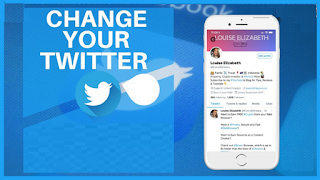




Post a Comment for "Change your Twitter username, How to change your Twitter username"