Wrong instagram sticker? How to fix stickers on Instagram story videos
How to fix stickers on Instagram story videos - Instagram is one of the most popular social networks. Since its founding in 2010, the social network has attracted followers thanks to the appeal of sharing content visually through images and videos and, on the other hand, because of the many new functions it has incorporated.
What started out as a wall for posting our publications and comments, has grown into what it is today. A huge success on Instagram's part is the incorporation of 24-hour stories within the app, to which over time we can add stickers, animated GIFs or even surveys and superzoom among other actions.
There is no doubt that Stories are one of the main elements that users use to publish content on Instagram, because in it the photos and videos that appear, disappear on the day they are published. This is as long as they are not selected as featured stories on the profile, because in this case they will be published on the profile until they are removed.
Also read: How to get free Instagram followers without Tokens or Login with Allsmo.com
When we upload Stories, we have the possibility to decorate them with different effects, questions, music or stickers. The sticker can be fixed if it's a video, so that in this way it stays in the same place even if the image moves. That's why below we will explain step by step how to fix stickers on Instagram. This applies to both iPhone and Android.
1. How to embed emoji in Instagram Stories
- Go to the Instagram app on your phone and once here, click on the profile photo avatar or on the camera located in the top left corner to create a story on Instagram.
- Once logged in, create a video or upload it from the gallery by swiping up on the screen and selecting it from the mosaic. Once you have it, tap on the smiley icon located at the top right corner of the screen.
- Swipe until you find the sticker you want to attach and click to select it.
- Once you select it, you have to keep pressing it to make it appear and disappear in the video. Click on the icon on the screen.
- At the bottom of the screen will appear a bar where you can shorten or lengthen the time you want the Stickers to appear in a way that stays on the screen. When you have it, click "Mark"
- Now you can see video view with fixed Stickers. Click "Send to" to publish it.
- To publish it to all your users, click "Share" on your story and "Done." You can also select a specific user so that it is not published to everyone and share it only with him or her.
Notes:
When you select a sticker, you can change its appearance by clicking on it. Different objects will appear, but represent the same thing.
Also Read: How To Save Reels on Instagram
2. How to fix captions on Instagram
If what you want to fix in an Instagram video is the caption, the procedure is as follows.
- The first thing you have to do is select that you want to upload the story. With the story already uploaded, select the text symbol to write what you want to publish and click done.
- Now you have to press and hold the text. You will see that the video is stopped. Place the text where you want to fix it. You can fast forward or rewind the video from the bottom bar. Once placed where you want it, click "Fix"
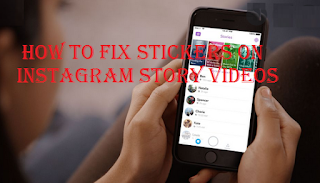




Post a Comment for "Wrong instagram sticker? How to fix stickers on Instagram story videos"