How To Reverse Video To Post on Snapchat Read here !!!
How to reverse on snapchat - Snapchat video posts are a fun way to share your thoughts and feelings with everyone. Adding a little flair by flipping your videos can certainly make even the simplest clips interesting to watch. In this article, we will show you several ways to reverse video for Snapchat posts.
Use Snapchat video filters
The easiest way to get a reverse video to attach to your Snapchat post is to record it using the Snapchat app. This app has several video filters, including one that edits these videos for rewind. To do so, you can follow these steps:
- Record a video by pressing and holding the circle icon. It can also be done hands-free by holding it for two seconds and then sliding it to the left. You can stop recording by releasing the record button or touching the stop button when in handsfree mode.
- Once done, swipe left to activate various Snapchat video filters. Keep sliding your finger until you see three flashing left-pointing arrows in the center of the screen. This is a reverse video filter. You will see that your video is now playing backwards.
- From here you can dump it, save your video to an album, send it to your Story, or use the Send to option to choose to send it to your friends.
Also Read: How to get Anime Style Filter on Snapchat
This method works for videos that you take with the Snapchat app and those that you upload from your phone album. To edit a video already on your phone:
- Tap the small icon below the record button on the main app screen to open Memories.
- Tap the Camera Roll tab to open the media that is on your phone.
- Choose which videos to invest in.
- Touch the three-dot icon at the top right of the screen to open the menu.
- Touch Edit Snap to open filter options.
- Swipe left and find the reverse filter.
- From here, you can select Send to in the bottom right to post it to Snapchat, or tap Done in the top left to save the edited video to your phone's memory.
Use of third party apps
Another option for having a reverse video in your post is to edit the video using a third-party app before posting it to Snapchat. While Snapchat already has video filters, it won't be as widespread as apps that actually do this exclusively. Some applications that you can try are Reverse Movie Effects for Android from Google Play or Reverse Video Editor for iOS from the Apple App Store. They are highly rated reverse video creation apps and are free to use. When you're done editing, save the video, then access it by selecting the video from the Camera Roll in Memory, as shown in the instructions above.
Video editing on PC
Another option is to edit the video on your PC and then transfer it to your phone. Alternatively, you can install Snapchat on your PC using BlueStacks so you can access videos directly from your PC. Use your video editing software of choice, transfer the edited file to your phone, then proceed to share it with the Snapchat app via the Camera Roll tab in the Memories menu. It may be a twisted way of doing things, but some of the best video editing apps are on PC and Mac rather than mobile devices. Having all the features of a video editing suite makes adding different effects to your videos easy.
Also, as mentioned, BlueStacks is an Android emulator for PC that lets you use Snapchat on your computer. You can refer to the Snapchat BlueStacks Installation Page and follow the instructions to be able to use Snapchat on your PC. From here, uploading edited videos from your PC will be a breeze.
Also Read: How To Fix Snapchat Camera Not Working Black Screen Issue
Add a little pizzazz
It never hurts to add a little pizzazz to your videos to make them more appealing to the people you're sharing with. Reverse video is a simple, but quite interesting, effect that makes your clips easier to remember for those who watch them, and that's always a good thing.
Do you know any other tricks on how to reverse videos for Snapchat posts? Share your thoughts in the comments section below.
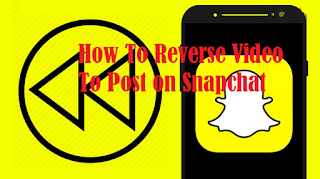




Post a Comment for "How To Reverse Video To Post on Snapchat Read here !!!"